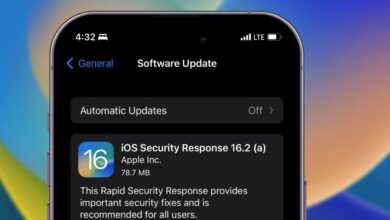The web hosting company 1and1 (now IONOS) offers an email service called 1and1 Webmail, which was formerly known as IONOS Webmail. Instead of using an email client like Microsoft Outlook or Apple Mail, it enables users to access their email accounts through a web-based interface. Users can send and receive emails, manage their inboxes, make folders, and carry out other email management functions with 1and1 Webmail.
We will walk you through the process of using IONOS webmail to log into your 1and1 webmail account in this article. We will also offer pointers on how to maximize the features of the webmail interface and navigate it. This tutorial will assist both new and seasoned users in maintaining organization and effectively handling their email correspondence. Let’s get started and discover how to utilize 1and1 webmail proficiently.
What is Webmail from IONOS?
The email service offered by web hosting provider IONOS (formerly 1and1) is called IONOS Webmail. Instead of using an email client like Microsoft Outlook or Apple Mail, it enables users to access their email accounts through a web-based interface. Users can send and receive emails, manage their inboxes, make folders, and carry out other email management functions with IONOS Webmail.
Furthermore, advanced features like virus protection, spam filtering, and automatic backups are available with IONOS Webmail. It is a safe, dependable, and easy-to-use email service that can assist users in maintaining organization and efficiently managing their correspondence. You can get to it by going to the email section of your IONOS user account after logging in.
How Do I Use the Webmail Service One And One?
Use these steps to access the 1and1 (IONOS) webmail service:
- 1. Visit the https://www.ionos.com/ login page for IONOS.
- 2. After providing your email address and password, click “Log In”.
- 3. After logging in, go to your IONOS account’s “Email” section.
- 4. Your email accounts are listed in the Email section. To access the account, click on it.
- 5. You can create new emails, read and reply to ones that already exist, use folders to arrange your inbox, and access other email management tools once you’re in your account.
- 6. Select the “New” or “Compose” buttons to start a new email.
- 7. Click on the email you want to open in your inbox to read and respond to previous emails.
- You can create folders to organize your inbox by selecting “New Folder” from the “Folders” menu.
- Go to the settings section and adjust the settings to suit your needs to access additional features like spam filtering, virus protection, and automatic backups.
It’s that easy! You can effortlessly manage your emails and maintain organization with 1and1 (IONOS) webmail.
How to Access 1and1 Webmail offering Directly
You can use the following procedures to directly access the 1and1 (IONOS) webmail service:
- 1. Visit the https://mail.ionos.com/ login page for 1and1 (IONOS) webmail.
- 2. Type your password and complete your email address into the corresponding fields.
- 3. Press the “Log in” button.
- 4. After logging in, you will see your email account accessible on the 1and1 (IONOS) webmail interface.
- 5. You can create new emails from this interface, view and respond to ones that already exist, set up folders to organize your inbox and access additional email management tools.
- 6. Select the “New” or “Compose” buttons to start a new email.
- 7. Click on the email you want to open in your inbox to read and respond to previous emails.
- You can create folders to organize your inbox by selecting “New Folder” from the “Folders” menu.
- You can access and customize the settings section to access additional features like spam filtering, virus protection, and automatic backups.
If you check your email frequently, you may save time by bypassing the IONOS account login process and going straight to the webmail service.
Frequently Asked Questions (FAQs) About 1and1 Webmail
What is the difference between 1and1 webmail and IONOS webmail?
Webmail from 1and1 and IONOS are the same; IONOS is 1and1’s new branding.
Is 1and1 webmail free?
Since 1and1 webmail is a component of the hosting package that you get when you buy a hosting service from IONOS, the price of the webmail service is already included in the hosting package.
How can I access my 1and1 webmail?
By visiting the IONOS login page and entering your email address and password, you can access your 1and1 webmail. Alternatively, you can visit the webmail login page to access it directly.
How do I reset my 1and1 webmail password?
Go to the IONOS login page and select the “Forgot Password” link to reset your 1and1 webmail password. Follow the directions to reset your password.
How can I configure my 1and1 webmail on my device?
Using the email account settings in your email client, you can set up your 1and1 webmail on your device. Incoming and outgoing server settings, the email address, password, and verified ports must all be entered. For instructions specific to your device, contact the IONOS help center.
What are the advanced features of 1and1 webmail?
Advanced features like virus protection, spam filtering, automatic backups, and email filter and rule creation are all available with 1and1 webmail. In addition, as long as you have an internet connection, you can access your email from anywhere with its straightforward and user-friendly interface.
Conclusion
This tutorial has given you a thorough rundown of how to manage your emails using 1and1 webmail, also referred to as IONOS webmail. We have gone over how to log into your account using the webmail interface directly as well as the IONOS login page. We’ve also included instructions on how to use the webmail interface, create new emails, read and respond to ones that already exist, and use folders to arrange your inbox. You can simply access and use 1and1 webmail to manage your emails and maintain contact with your contacts by following the instructions provided in this guide. Never forget that you can always get more information and troubleshoot any issues you might run into by visiting the IONOS help center.